Question
How can I improve the frames per second (FPS) display rate for my games and reduce choppiness and lag while playing?
Answer
Important:
The instructions presented in this guide are intended for users who are not encountering critical errors - please see the Troubleshooting Game Crashes topic if you are encountering crashes or error messages.
The Game's Menu/Gameplay Lags but my Ping is Fine
This is normally a symptom of the Nvidia Network Access Manager software. If you are running this software, please follow these directions:
1. Go to Add/Remove programs in your control panel
2. Select change/remove "NVIDIA forceware Network Access Manager"
3. Select "Modify" > "Next"
4. Uncheck everything except: "Intelligent Application Manager" under Framework and Network Access Manager
5. Finish the install process.
6. Restart your computer
It is always strongly recommended that you disable all background applications for the best performance. For instructions on how to do so, please follow the Disabling Background Applications guide.
Manage System Resources
The amount of memory available for model loading and graphics rendering has a direct effect on the rate at which frames are displayed in games, and whether or not lag is apparent while playing.
Please observe the instructions below to reduce the hard drive read times for loading game levels and content, prevent video display conflicts, and increase the available processor time and memory for games on your system:
1. Disable Background Applications - Please see the Disable Background Applications topic for instructions.
2. Video Card Software - Any video card software for forcing particular video modes should be disabled. Please see the Refresh Rate and VSYNC topic for more information on managing your screen refresh rate.
3. Free up memory - Be sure to have plenty of available RAM free.
When insufficient RAM is free for game resources you will experience disk swapping, which will have a noticeable effect on FPS. (256 megabytes of RAM is the minimum amount of RAM required - model detail, water detail, HDR, and other video options enabled or increased will require a significantly greater amount of RAM to maintain a high FPS rate)
4. Defragment Game Cache Files - Game Cache File (GCF) fragmentation may result in increased load times and sound skipping or stuttering.
Please see the Defragmenting Game Cache Files topic for instructions for instructions to defragment your game cache files.
Use an Optimal Resolution
Increasing resolution, or any video option beyond your recommended settings will have a negative impact on your FPS.
If you have changed or 'tweaked' your settings and do not remember the original settings you can reset them with the instructions provided in the Reset Video Settings and Force a Video Mode topic.
Update your Video Drivers
Outdated video drivers may fail to make full use of your video card's capabilities. Please review the Updating Drivers topic for instructions.
You may also wish to check your video card manufacturer's site for more information on fine-tuning your video card for better performance - in some cases the default settings will not provide the best performance on your machine.
Tweak your Video Settings
Tweaking your games video options can increase your FPS, however, it is not supported. We cannot assist with video tweaking, or driver tweaking for better performance.
Important:
It is recommended that you use the factory default settings for your video card if you encounter random freezes (but not crashes) while playing or while loading maps.
Please see the Reset Video Settings and Force a Video Mode topic for instructions if you are experiencing inadequate performance and would like to lower your video resolution and DirectX level (this may help with older video cards and integrated video cards) to improve game performance.
Dual-core Troubleshooting
Dual-core processor systems may need patches in order to improve performance. Please see the Dual-core Troubleshooting article.
Use Launch Options
To access Launch Options for a game:
1. Open Steam
2. Go to the My Games tab
3. Right-click the game which needs to be reconfigured and select Properties
4. Click the Set launch options... button
5. Add the launch options you would like to use at the end of the line - be sure to include a space between launch options
Launch Options to Adjust Detail Levels and Graphic Rendering
* +r_rootlod # - Adjusts Model Detail where # is 0 for high, 1 is medium, and 2 for low
* +mat_picmip # - Adjusts Texture Detail where # is 0 for high, 1 is medium, and 2 for low
* +mat_reducefillrate # - Adjusts Shader Detail where # is 0 for high and 1 for low
* +r_waterforceexpensive # - Adjusts Water Detail where # is 0 for low and 1 for high
* +r_waterforcereflectentities # - Adjusts Water Reflectiveness where # is 0 for low and 1 for high
* +r_shadowrendertotexture # - Adjusts Shadow Detail where # is 0 for low and 1 for high
* +mat_colorcorrection # - Adjusts Color Correction where # is 0 for low and 1 for high
* Filtering Modes:
o +mat_trilinear 0 - Use Bilinear Mode (least system-intensive)
o +mat_trilinear 1 - Use Trilinear Mode (more system-intensive)
o +mat_forceaniso # - Use Trilinear Mode (where # is 2, 4, 8, or 16 - higher levels of filtering require more system resources)
* +mat_hdr_level # - Adjusts High Dynamic Range lighting effects where # is 0 for "off" (requires least resources) and 2 for "full"